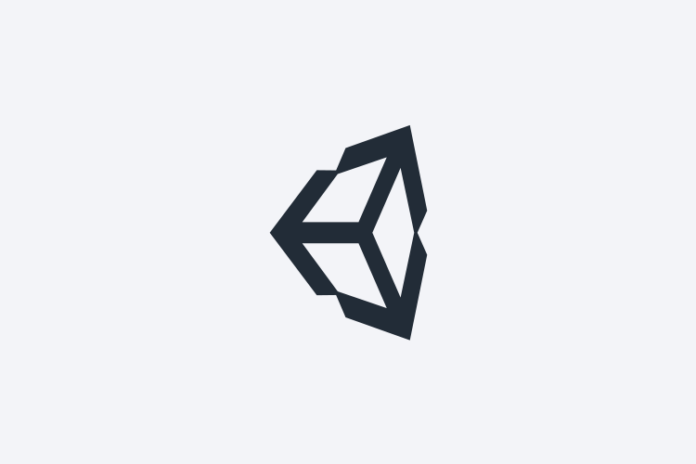Assalamu Alaikum.
Welcome to Uddoyon, in this article we know about How to Install Unity Hub on Ubuntu System so keep reading…
Unity Hub is a vital tool for game developers working with Unity3D, simplifying project management and version control. If you prefer to install Unity Hub on Ubuntu using the command line and want to add the public signing key for extra security, follow this step-by-step guide.
Prerequisites
Before you proceed, ensure you have the following prerequisites in place:
- Ubuntu: This guide is tailored to Ubuntu, so make sure you have a working Ubuntu installation.
- Terminal: Basic knowledge of using the terminal in Ubuntu will be helpful.
- Internet Connection: An active internet connection is required to download Unity Hub and its dependencies.
Step 1: Add the Unity Hub Public Signing Key
Adding the Unity Hub signing key helps ensure the authenticity of the software. Open a terminal and run the following command to add the key:
wget -qO - https://hub.unity3d.com/linux/keys/public | gpg --dearmor | sudo tee /usr/share/keyrings/Unity_Technologies_ApS.gpg > /dev/nullThis command downloads the Unity Hub signing key and adds it to your system’s trusted keyring.
Step 2: Add the Unity Hub Repository
Next, add the Unity Hub repository to your system. Run the following command to add the repository:
sudo sh -c 'echo "deb [signed-by=/usr/share/keyrings/Unity_Technologies_ApS.gpg] https://hub.unity3d.com/linux/repos/deb stable main" > /etc/apt/sources.list.d/unityhub.list'This command creates a repository file for Unity Hub in the /etc/apt/sources.list.d/ directory.
Step 3: Update Package List
Update the package list to ensure your system is aware of the newly added repository. Run:
sudo apt updateStep 4: Install Unity Hub
Now that you have added the Unity Hub repository and the signing key, you can proceed to install Unity Hub using the following command:
sudo apt install unityhubThis command will download and install Unity Hub and any necessary dependencies.
Step 5: Launch Unity Hub
Once the installation is complete, you can launch Unity Hub from the application menu or by running the unityhub command in the terminal.
unityhubStep 6: Sign In or Create a Unity ID
- When Unity Hub opens, you will have the option to sign in with your existing Unity ID. If you don’t have one, you can create a new Unity ID from within Unity Hub.
- After signing in, you’ll have access to the Unity Hub interface, where you can manage your Unity projects, download additional Unity versions, and more.
Congratulations! You’ve successfully installed Unity Hub on your Ubuntu system using the command line, and you’ve added the public signing key for enhanced security. You can now use Unity Hub to streamline your game development workflow on Ubuntu. Enjoy developing your games with Unity!